Please see the attached guidelines on the use of client messenger service to help facilitate progression of files.
PILOT: Administrative Guidelines for Client Messenger
🎉Messenger is now available for your ALL eFiles submissions!🎉
Messenger is an additional service exclusive to ARO submissions that allows you to communicate directly with your Reviewer within your eFiles APS documents. It is intended to be used selectively to help move key elements of your APS forward. It enables agencies and manufacturers to receive binding PAAB review decisions on pivotal segments of the submission before resubmitting the entire copydeck/layout.
Messenger can help reduce the number of resubmissions to approval by giving you the opportunity to obtain review decisions on pivotal segments of your piece in between rounds of resubmission.
This feature may reduce time to approval for the following reasons:
Reviewers will continue to be available for live ticket phone calls to provide clarification on revision requests. However, binding review decisions are not provided over the phone. Only written correspondences, including the messenger functionality, provide the opportunity for Reviewers to perform the level of due diligence that a review decision necessitates.
Upon launch, the following guidelines apply for use of the messenger function:
As indicated in the fee schedule, changes to limits and/or fees associated with the number of messages per round of review may occur, if necessary, based on utilization patterns observed during the pilot. This is an unprecedented service offering for PAAB and our clients, so we will make data-driven decisions based on real-world experience.
Messenger should be primarily used for clarification, similar to the use of a ticket call. However, the benefit of using Messenger is that you will receive a binding review decision that you can apply moving forward. While Reviewers make every effort to consider all factors when responding, please note that as a single segment is being discussed in Messenger, ultimate acceptance depends on subsequent contextual review within the entirety of the APS.
While using messenger, if the topic shifts from a clarification, the Reviewer may request a formal response or suggest a phone call. For example:
A Reviewer’s response to a message will be sent within 1 business day of receipt of the client’s message (excluding weekends, holidays and other PAAB office closures):
The day a message is received is day zero (0) if it is submitted prior to the end of the . If it is submitted after business hours, the following day will be considered day 0. A response to this message can be expected by 11:59 on the following business day, which is considered day 1.
If more than one message is sent prior to the response of the first message, the due date for all messages will be calculated from message received and applies to all messages. Please see the examples below for more information:
|
Example 1: Message 1 is sent at 3:30pm on October 13 (Day 0). Prior to response, message 2 is sent out at 9:30am on October 14 (Day 1 for message 1, Day 0 for message 2). All messages now take on a new due date and may not receive a response until the most recent message’s due date (i.e. October 15th is now the due date for both messages). Example 2: Message 1 is sent at 9:30am on October 13 (Day 0). At 2pm on that same day, message 2 is sent. Since both messages were sent on Day 0, they would both be due the next business day (Day 1). NOTE: In some cases, a clarification question may require internal/external consultation and require more time to respond. In these cases, the Reviewer will send a message like "This issue requires internal consultation. Please expect a response in X days” to ensure you are aware and to provide an approximate timeline. We will make every effort to return your message at the earliest opportunity. |
APPENDIX A – Messenger Instructions for Use
Requesting Messenger:
Upon submission of a file, you will see the following prompt. If you would like to request use of Messenger on your file, select Yes.
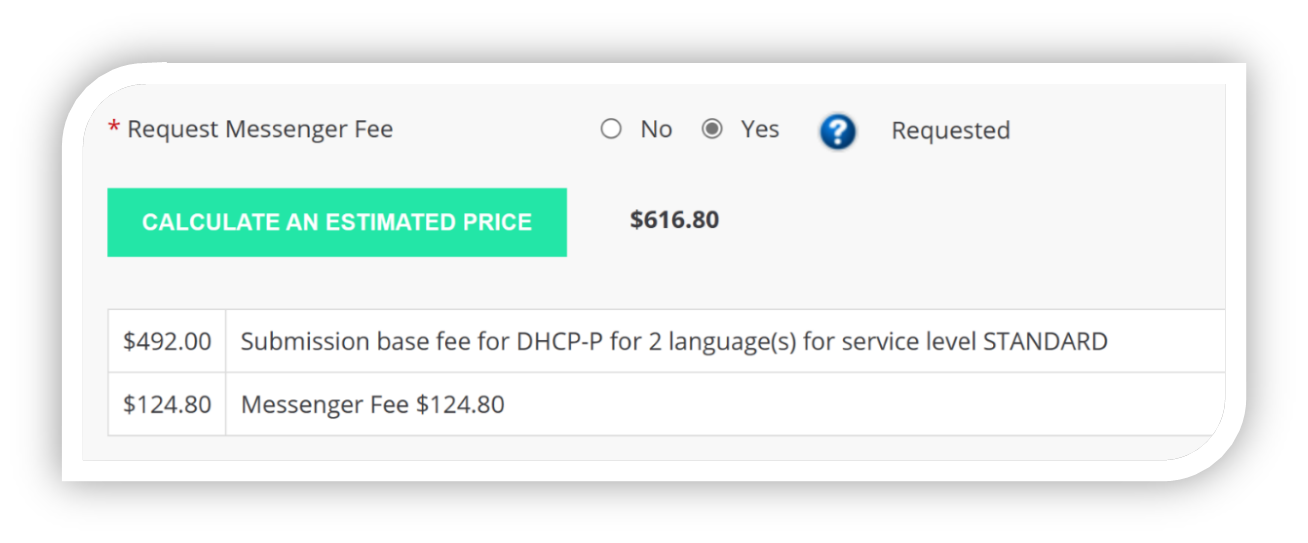
When our file coordinators receive your file, they will assess your request and if your eFile is eligible, it will be approved for Messenger use.
Sending a Message:
1. Open the document you would like to make an annotation on from your ‘View Timeline’ Tab.
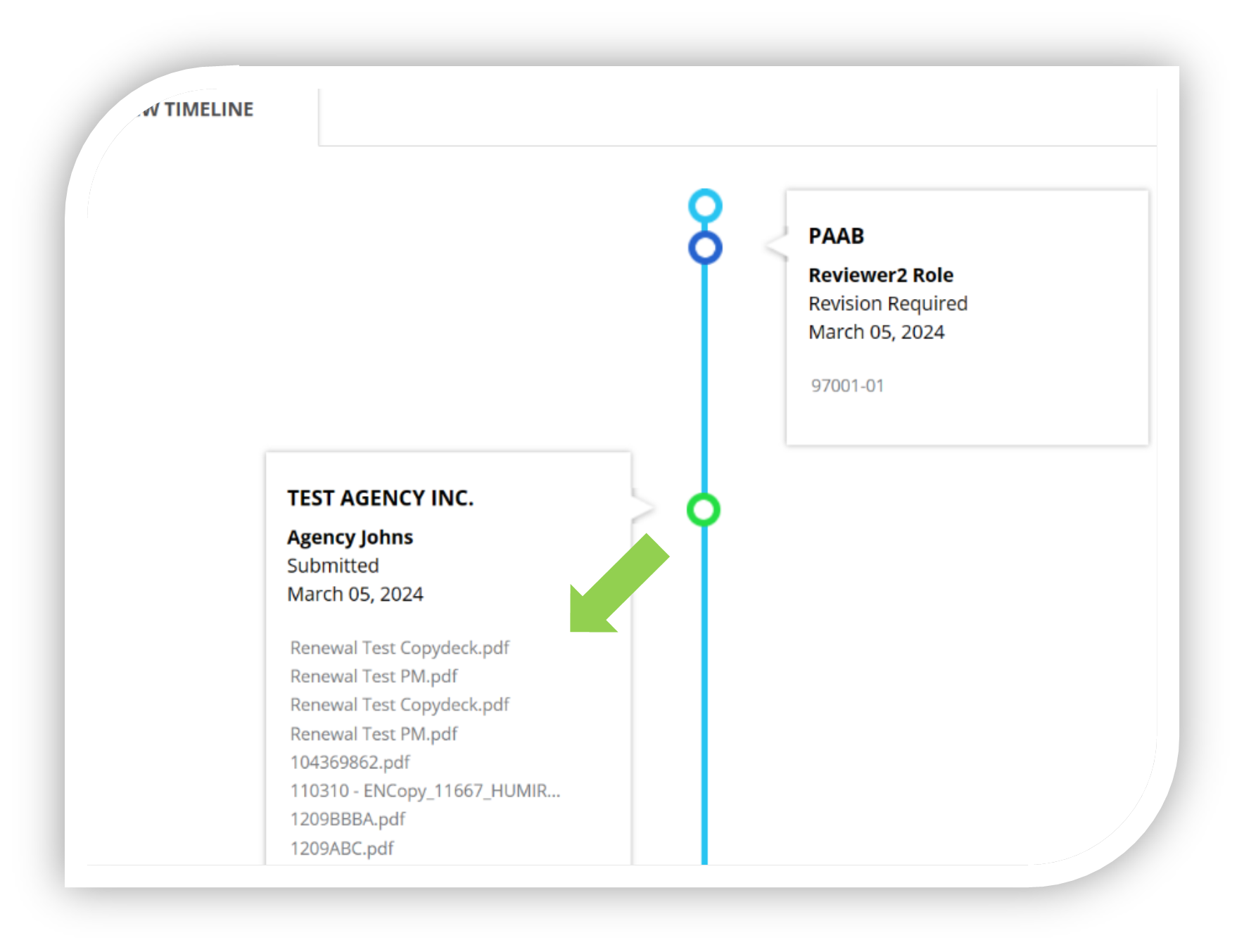
2. Locate the copy or visual you are referencing. We suggest highlighting or boxing the relevant section to quickly draw attention to the portion of the APS that is being discussed.
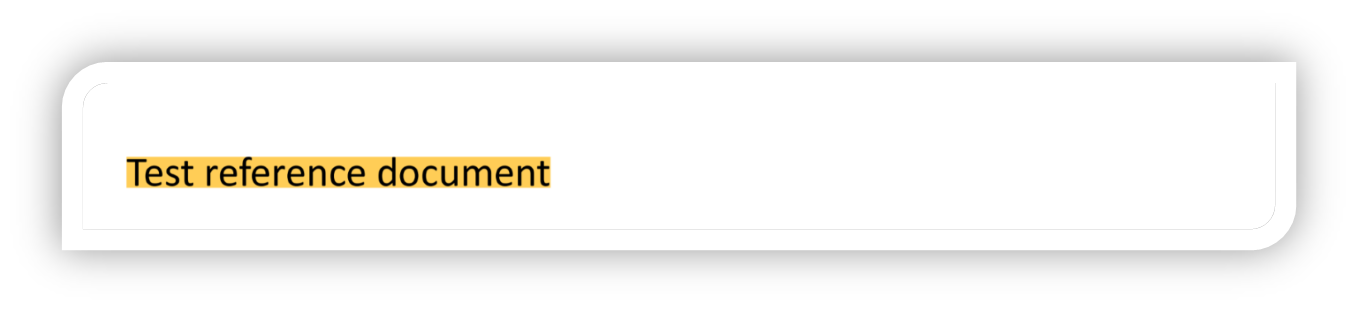
3. Add a comment box. This can be done by selecting the comment box from the annotations tool bar, or by right clicking the annotation you created (e.g. highlight, box, etc.) and choosing the comment box from the mini toolbar.
Option 1 – Annotation bar and choosing the comment box:
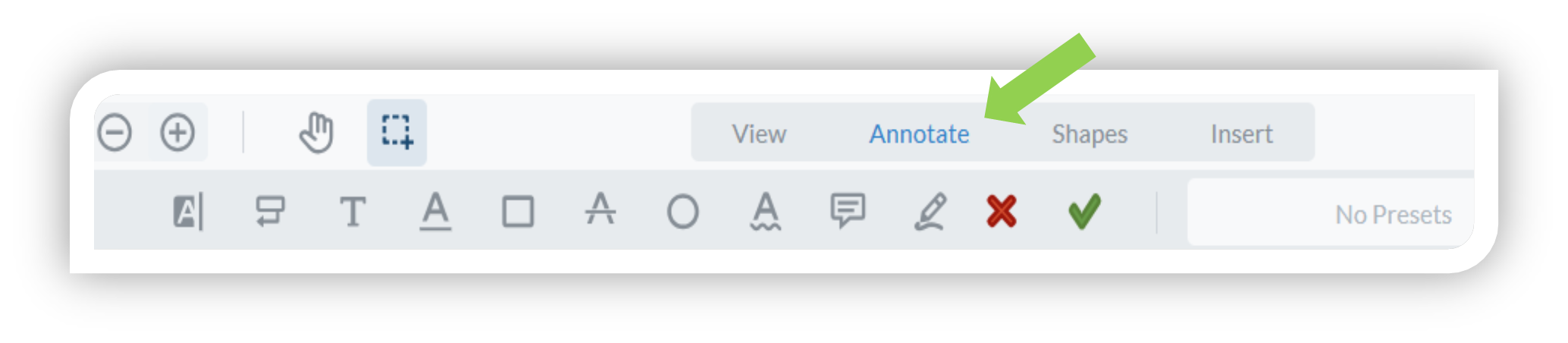
Option 2 – Right clicking an existing annotation and choosing the comment box:
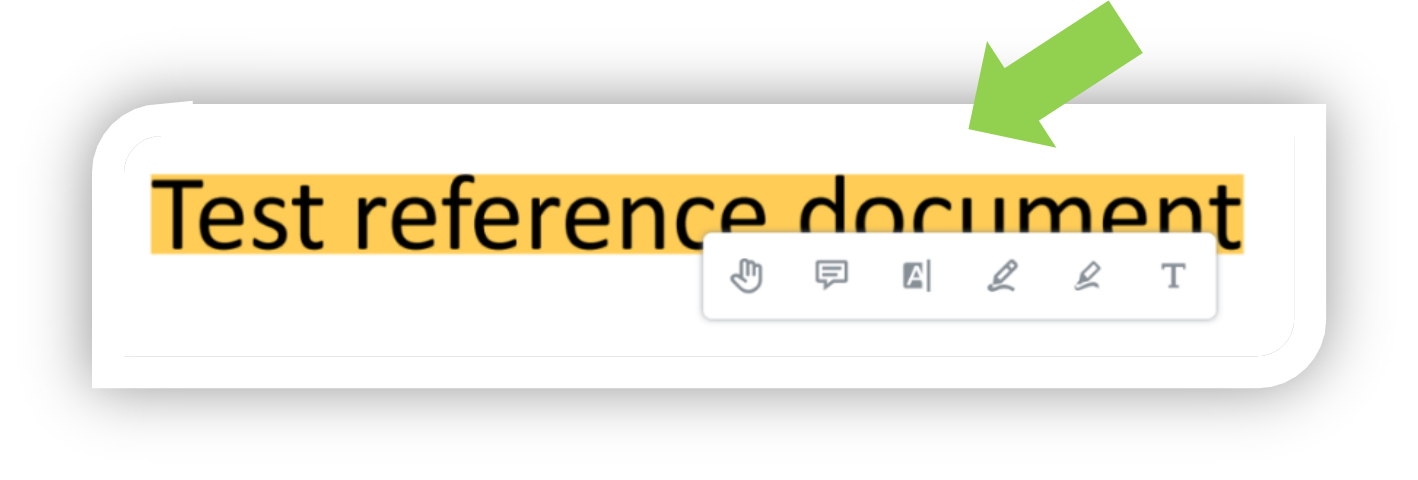
4. Start every message by @mentioning your primary Reviewer for the file. This is the Reviewer who signed your first response letter. The name will auto populate in a list and should be associated with the role of ‘Reviewer’. Select the username from the list.
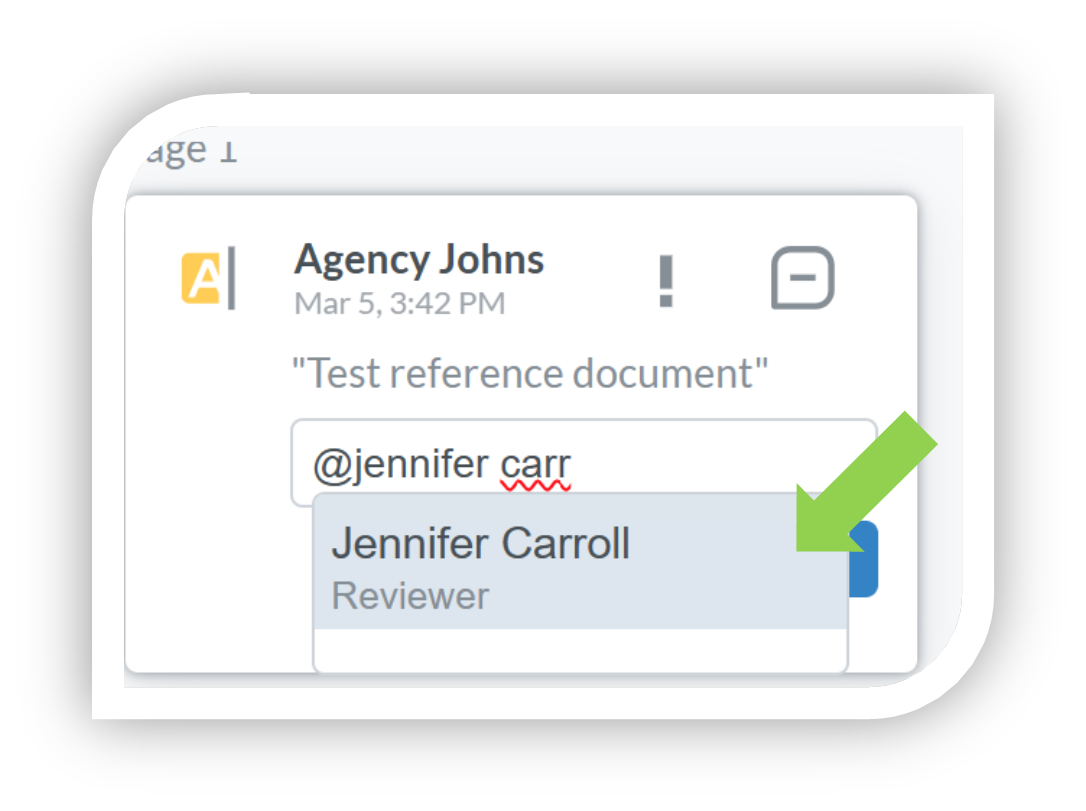
5. Type your question or point of clarification and click ‘Save’.
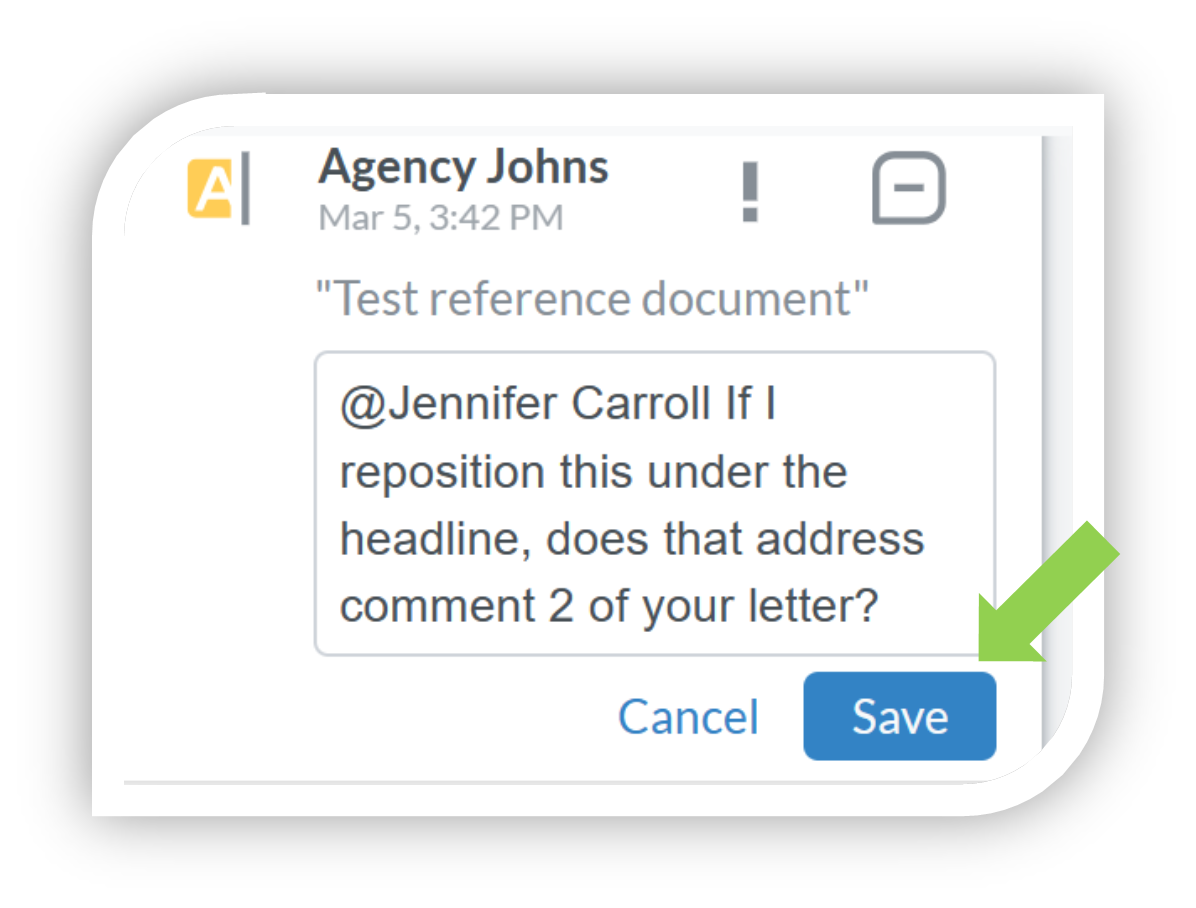
Once you save your annotation/comment, your Reviewer will be notified.
6. If you see “[AWAY]” upon @mentioning your primary Reviewer in a comment, this means that Reviewer is currently out of the office. Please continue with your message to the primary Reviewer regardless of this status. eFiles will automatically redirect your message to the backup reviewer. You do not need to take any additional action.
Messenger Best Practices:
Receiving a Message:
Keep an eye out for notification. They will appear in one of two ways:
1. If you have your email notifications turned on, you will receive a notification to your inbox
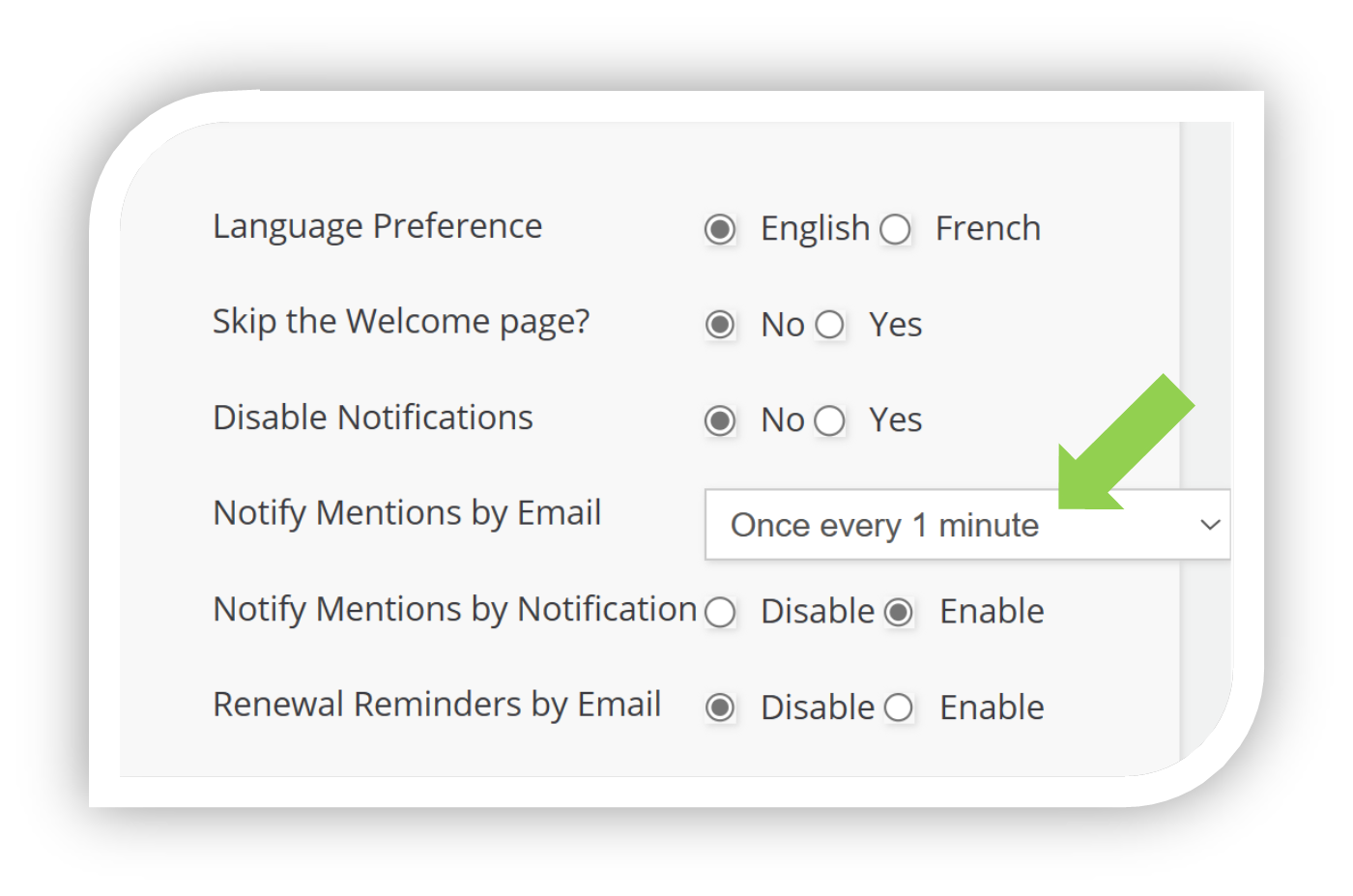
2. Regardless of your email notification settings, you will receive a notification within eFiles that looks like this:
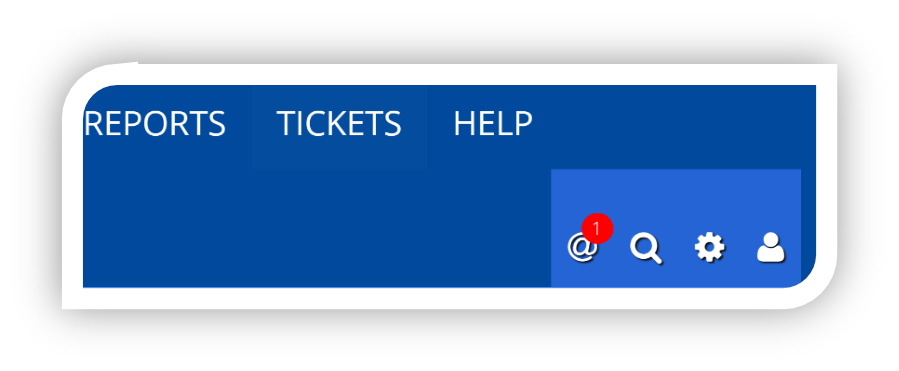
If you click on it, you will see a preview of the message:
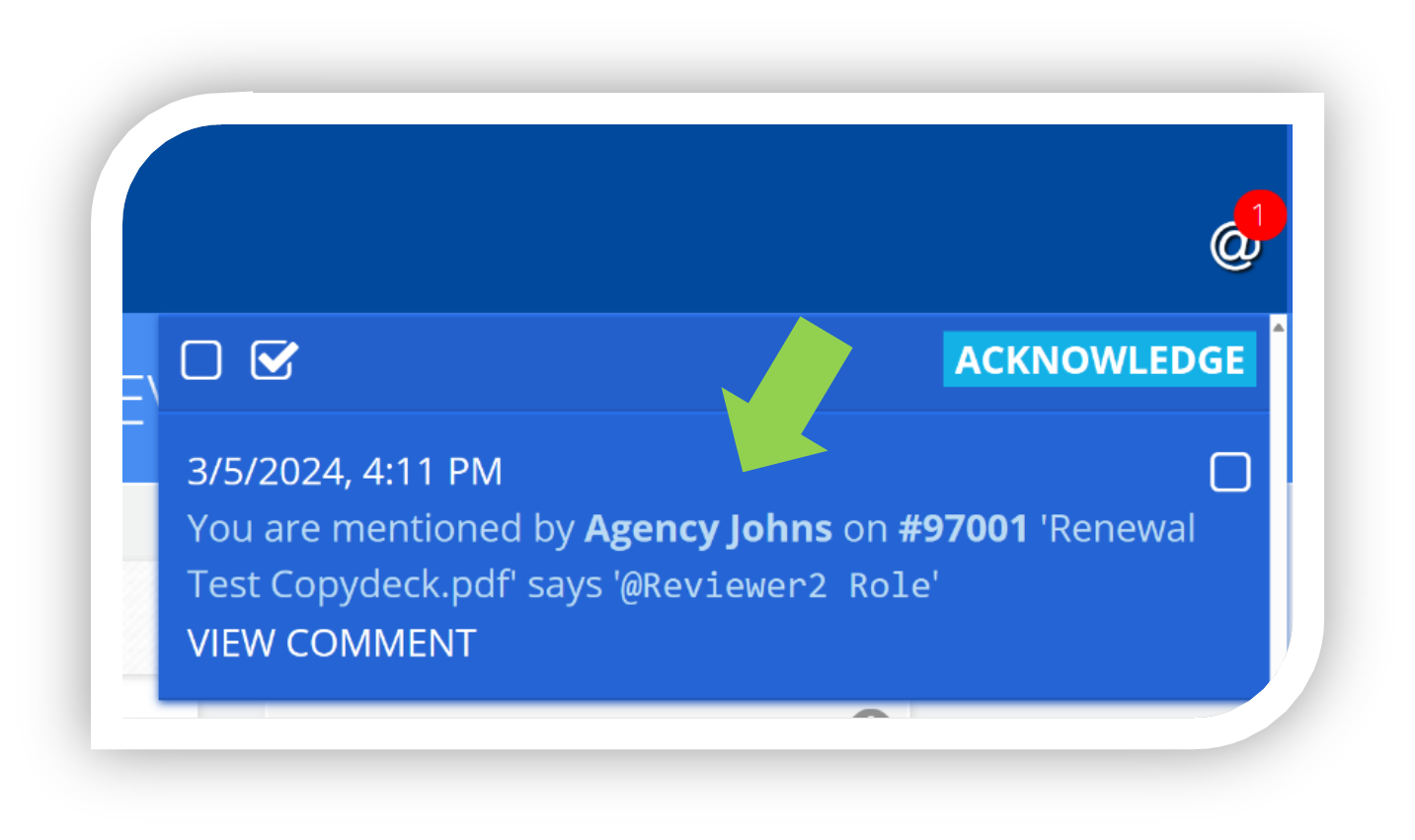
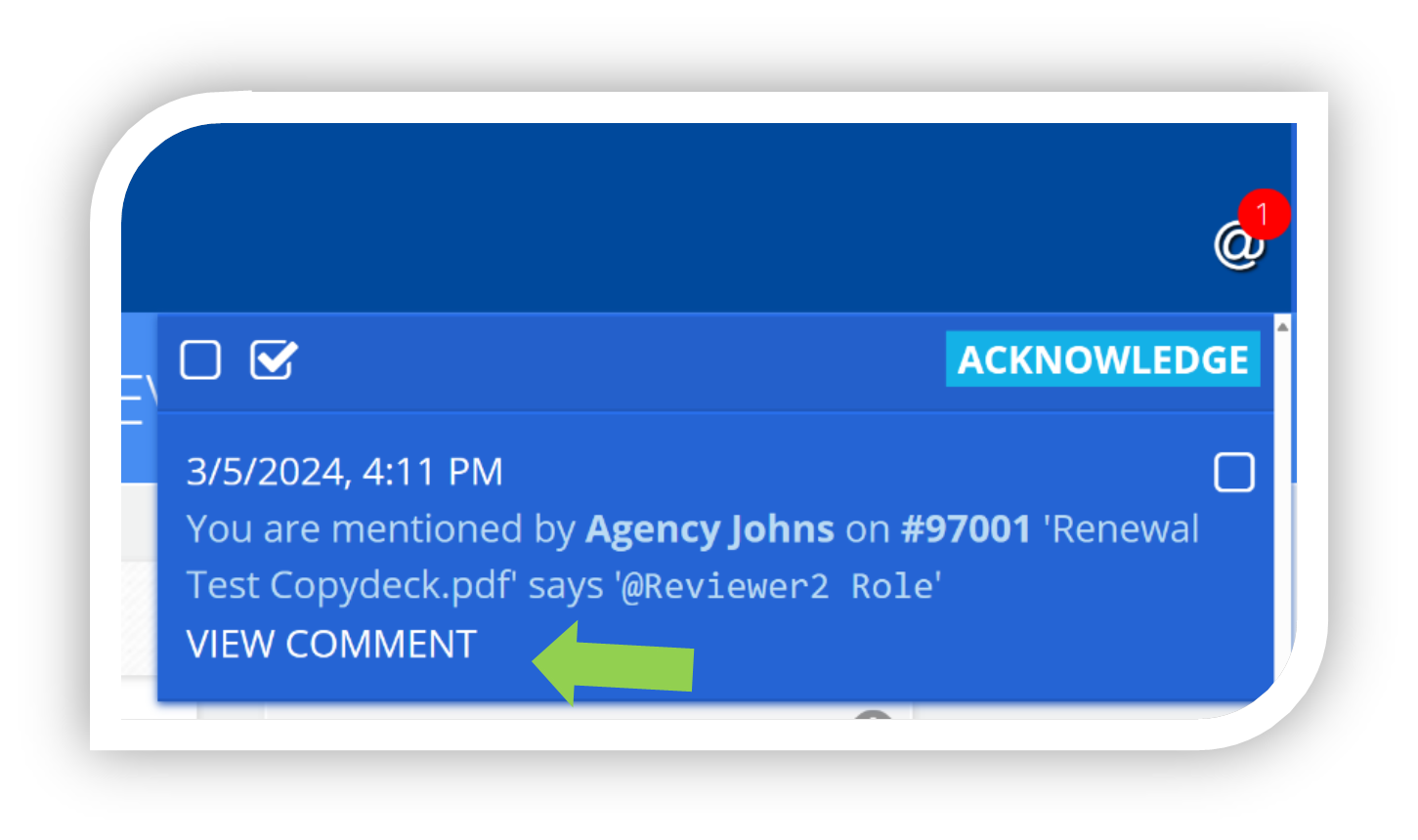
4. Review and respond if necessary.
What Happens Next?
When you have received your clarification and are ready to proceed with formal revision, simply proceed as you normally would. Update your copy or layout with the agreed-upon revision and resubmit. In your cover letter where you address that particular point, please mention resolution of this point via messenger and that it was revised as agreed upon.
APPENDIX B – Using Messenger to Consult Your Team
Consult your client and your team! You can now send single documents along with your comment history on the file to non-eFiles users.
You can invite your client or colleagues to view a document by first clicking on the envelop icon in the top navigation bar:
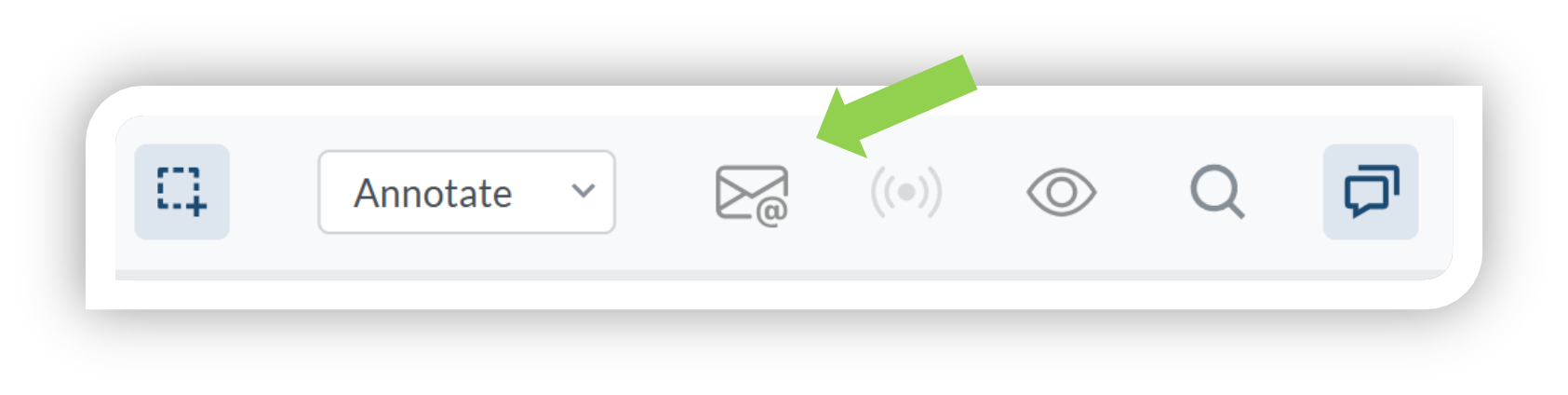
A pop up will open that allows you to input the contact information of the person you would like to send the document to. They do not need to be an eFiles user.
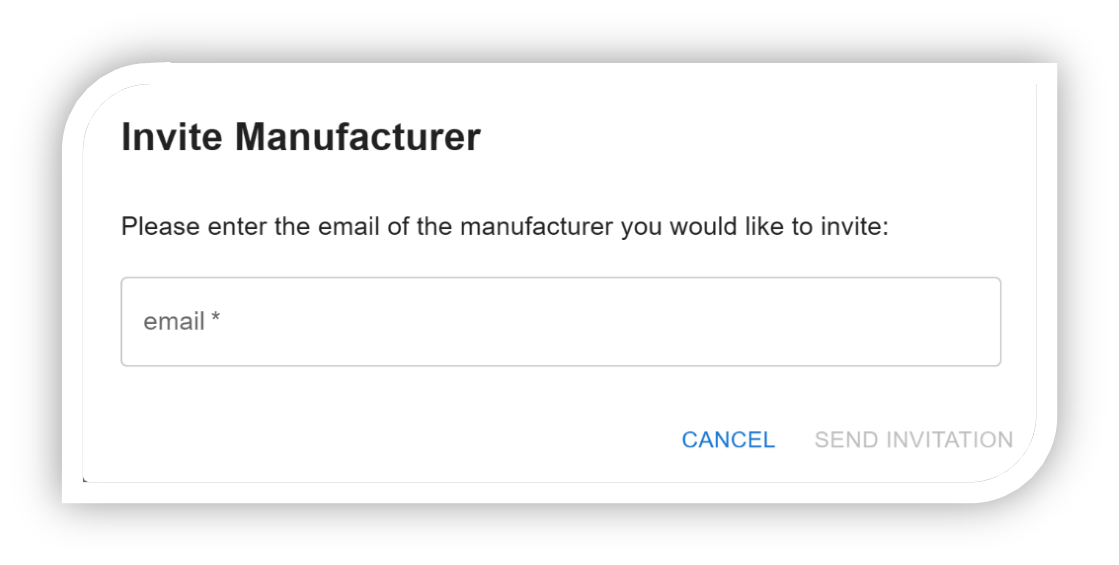
Upon entering the email and sending the invitation, the invited contact will receive an email invitation to register to see the file. Upon registering, the invited contact will only be able to access files they have been invited to collaborate on. Invited contacts follow the same method of using messenger as described in Section 2 – . Please note that you will not be able to @mention this invited contact (i.e. they will not appear in the pre-populated list of contacts) until they have registered via the link in their email. The invited contact will also not see the document until they have been @ mentioned in your file.
Upon approval of that eFile, the file will disappear from the invited contact’s list of available documents.
Interact With Your Own Team Members On Documents Within eFiles.
Not every @mention has to be directed at the Reviewer. You can @mention your team members who are associated with the eFile (i.e. listed as primary or backup contacts) and discuss issues and solutions on the file within eFiles. Please note that while the Reviewers will not be notified of these @mentions between your team members, they will be visible to the reviewer upon opening the file.
This helps facilitate discussion between your team on the APS document itself. When you have finished your discussion and are ready to respond to the reviewer, please @mention your primary Reviewer so they are notified of your response.
![]()
Never miss an update. Get the latest PAAB info delivered right to your email address.
In an effort to constantly serve our clients better, PAAB has unveiled a new electronic submission process(eFiles). Effective January 2, 2008 all submissions will have to be submitted via the eFiles system. Please have a Senior Official (Director level) send an email to the administration team at review@paab.ca with the contact information of the person(s) who will be designated as administrator(s) for your company. Click on eFiles, on the menu, then eFiles Tutorial for a tutorial on how eFiles works.
Please contact the admin team at PAAB if you need assistance with eFiles
The Accelerated Preclearance Pathway
Learn more and share your feedback by April 14
Click here to provide feedback