There are three instances in which you’ll want to create a ticket on the PAAB eFiles platform:
Tags create a confidential record of issues encountered during the preclearance process for periodic internal or external audit. Tags are NOT a communication tool for resolving issues during the live review of the file. In fact, the eFiles platform does not show client tags to the reviewers. Clients must therefore continue to utilize written and verbal correspondences to move files forward and to obtain clarification. Tags are not just for identifying pain points. When you have an experience that was particularly helpful, tag those too. This helps to reinforce and build on interactions that provide value to the customer as well.
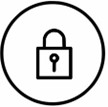 |
Neither the tags nor the corresponding content in the “Comments” field are visible to reviewers. |
It’s important to specify what triggered your decision to select a tag in the “Comments” field. This context helps the auditor assess the validity of the tag and to determine what steps can be taken to improve your preclearance experience in the future. Aggregated anonymous reports will periodically be made available. Reports can be found by Clicking Here
Tagging a PAAB letter or PAAB phone call takes only a few seconds. Click Here to access a slide deck containing instructional videos (on slides 5 and 6). In addition to providing instructions, the videos provide reassurance that reviewers cannot see client tags. The videos conclude with the reviewer view of a tagged submission for further confidence in anonymity. Click here to see some commonly asked questions and post any additional question on the linked Forum port.
Please briefly describe the question in the “Details” field. For information on what qualifies as a general question, Click Here.
Content entered into the “Details” field (unlike content entered into the “Comments” field) is visible to the reviewer. This information helps the reviewer prepare for the call.
Please note that all calls are recorded for quality assurance, training and auditing purposes.
Once the criteria for escalation calls listed in PAAB code section 1.6.F.2 have been met, the submission’s primary client contact can submit a new ticket requesting a call to be arranged at a specific time.
The “Details” field of this ticket must include:
Submit the ticket and a member of our File Coordinator team will follow up internally with the Reviewer and the Director of Preclearance Services for date and time availabilities for this call. Once a date and time is confirmed with all parties, the client will be required to provide conferencing details to allow participants to dial into this call.
Updated February 2023
![]()
Never miss an update. Get the latest PAAB info delivered right to your email address.
In an effort to constantly serve our clients better, PAAB has unveiled a new electronic submission process(eFiles). Effective January 2, 2008 all submissions will have to be submitted via the eFiles system. Please have a Senior Official (Director level) send an email to the administration team at review@paab.ca with the contact information of the person(s) who will be designated as administrator(s) for your company. Click on eFiles, on the menu, then eFiles Tutorial for a tutorial on how eFiles works.
Please contact the admin team at PAAB if you need assistance with eFiles
The Accelerated Preclearance Pathway
Learn more and share your feedback by April 14
Click here to provide feedback